We receive a number of questions about Gmail integration recently and so we wanted to post a quick guide on how to integrate Gmail with JustReachOut. Here is a detailed walk through on how to do this.
The first step is to make sure you’re logged in to JustReachOut and to navigate over to https://justreachout.io/dashboard Find the email section of your brand:
When you click on it you’ll see three choices: Gmail, Outlook or use the deafult system email. Click on Integrate with Gmail.
The next step is to click on the “Sign in with Google” button.
Once you click “Sign in with Google” you will see the following screen, make sure to click on “See the 5 services” link:
Click “5 services” link and you will see the following dialog below.
VERY IMPORTANT: Make sure to check TWO CHECKBOXES which says: “View your email metadata” and “Send email on your behalf”.
This is a crucial step in the authentication process which allows JustReachOut to check your Gmail account for replies, send emails on your behalf and properly populate your JustReachOut account with this data.
Click Continue.
When you’re all done you should see a notification your Gmail is hooked up:
Keep in mind that it’s a good idea to keep Gmail in a logged in state on your browser when using JustReachOut platform. Anytime you logout of Gmail it could potentially interrupt the authentication and you will need to re-authenticate.
Let us know if you have any other questions, we’re always happy to help!
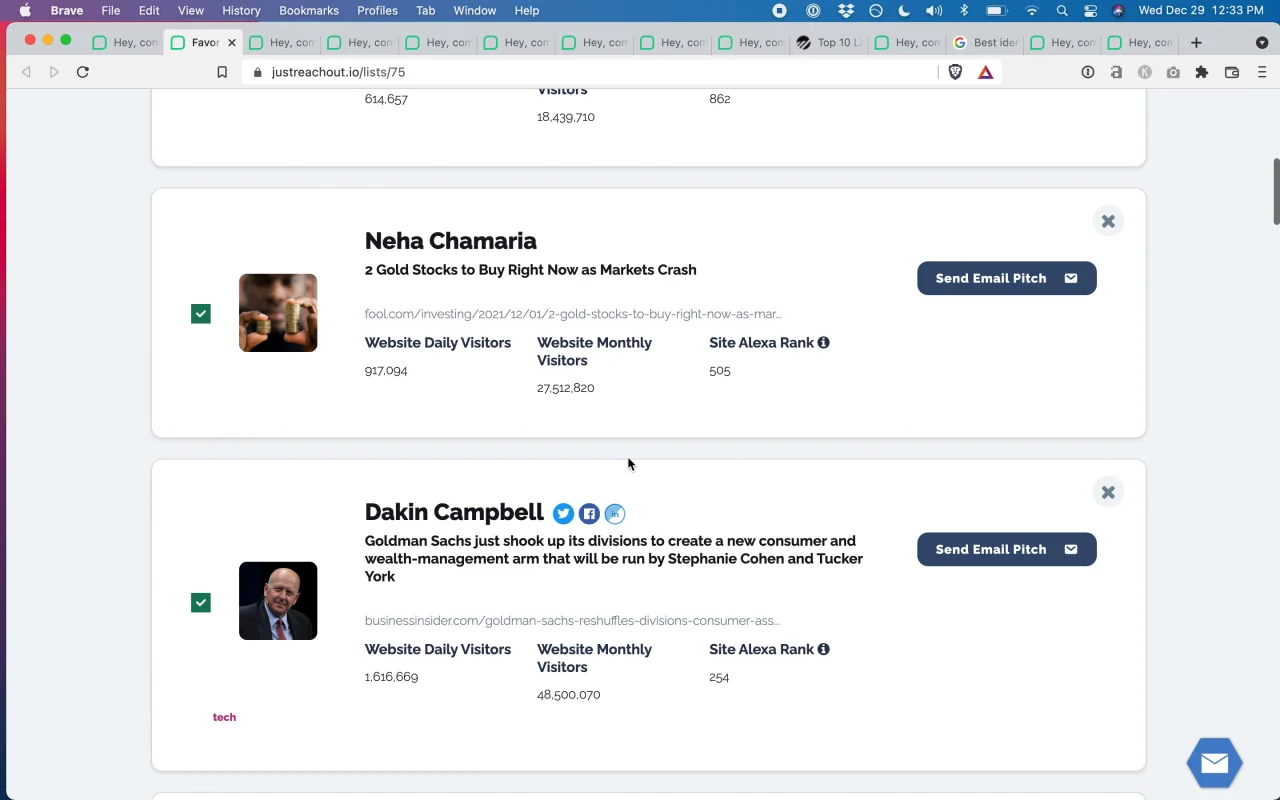
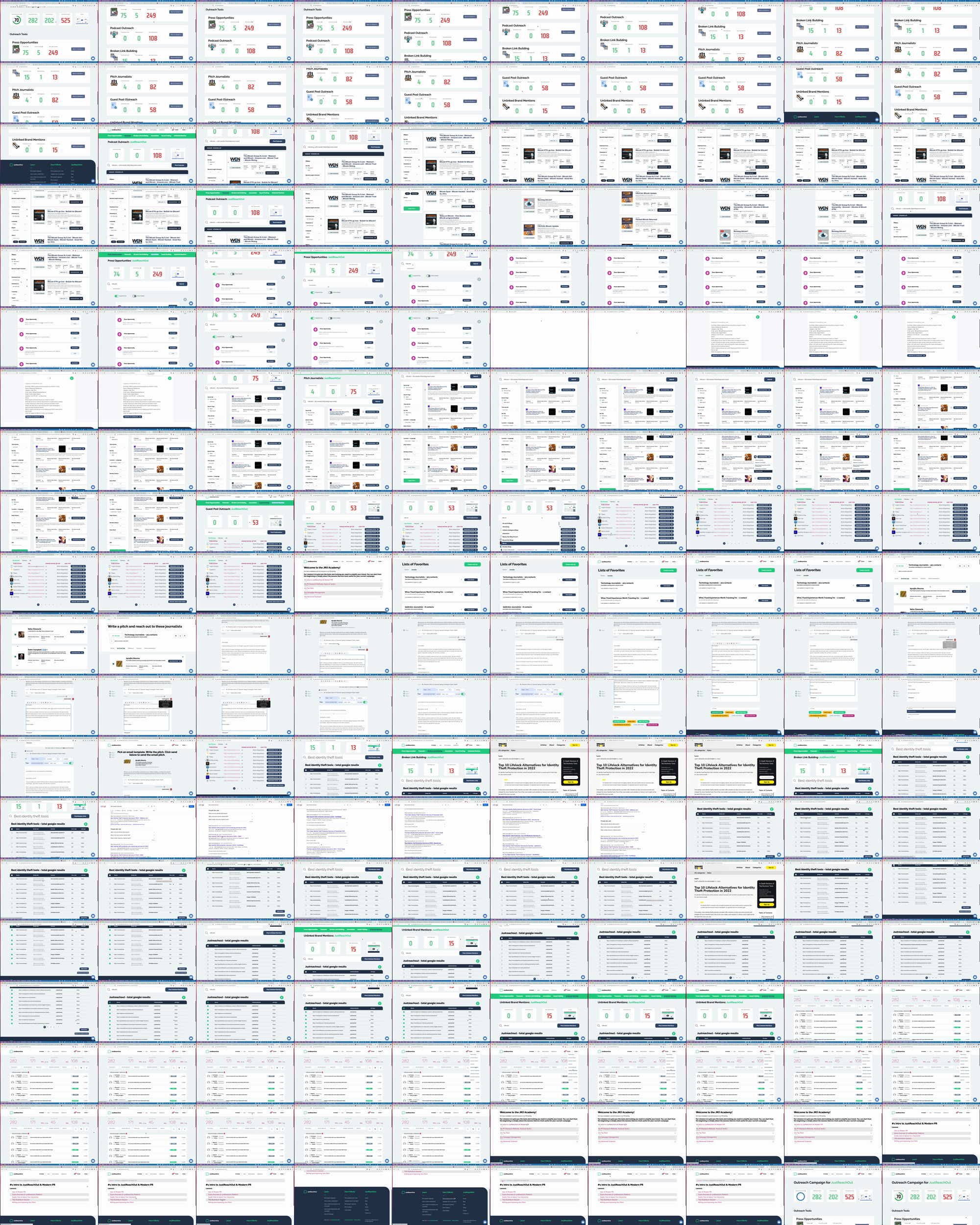
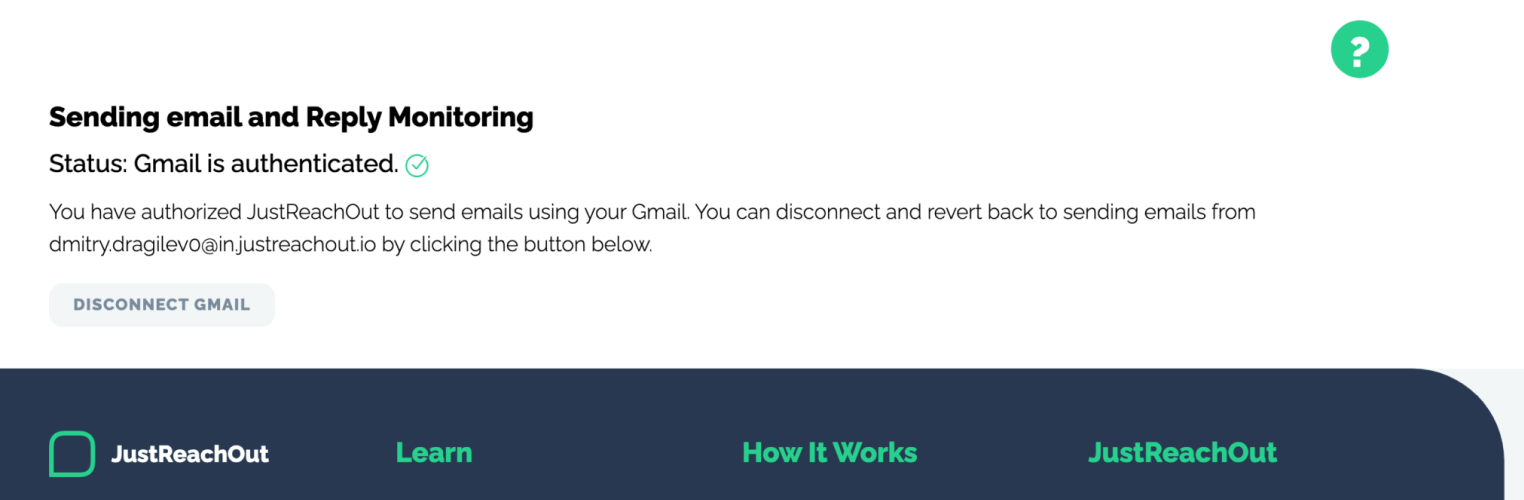
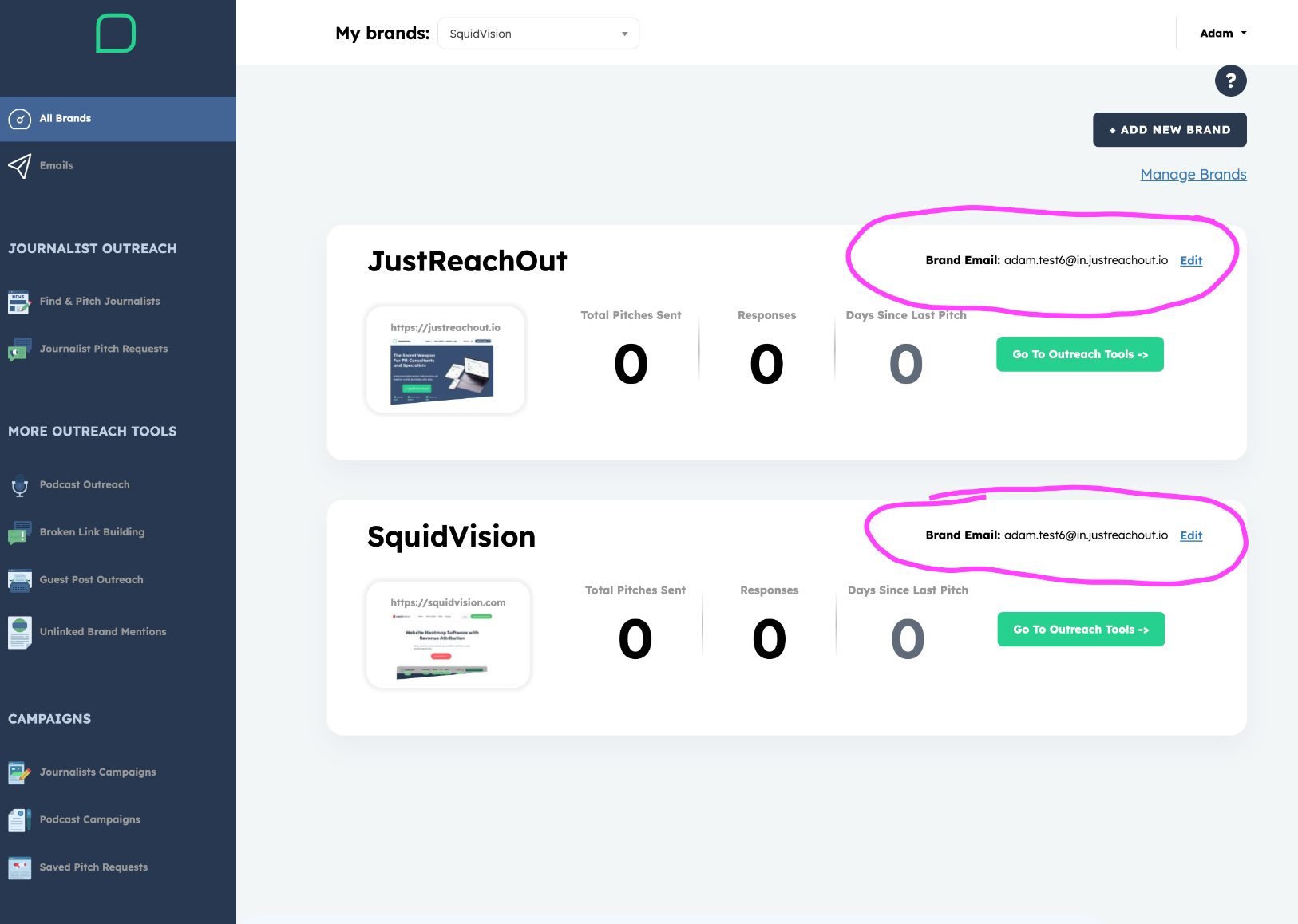
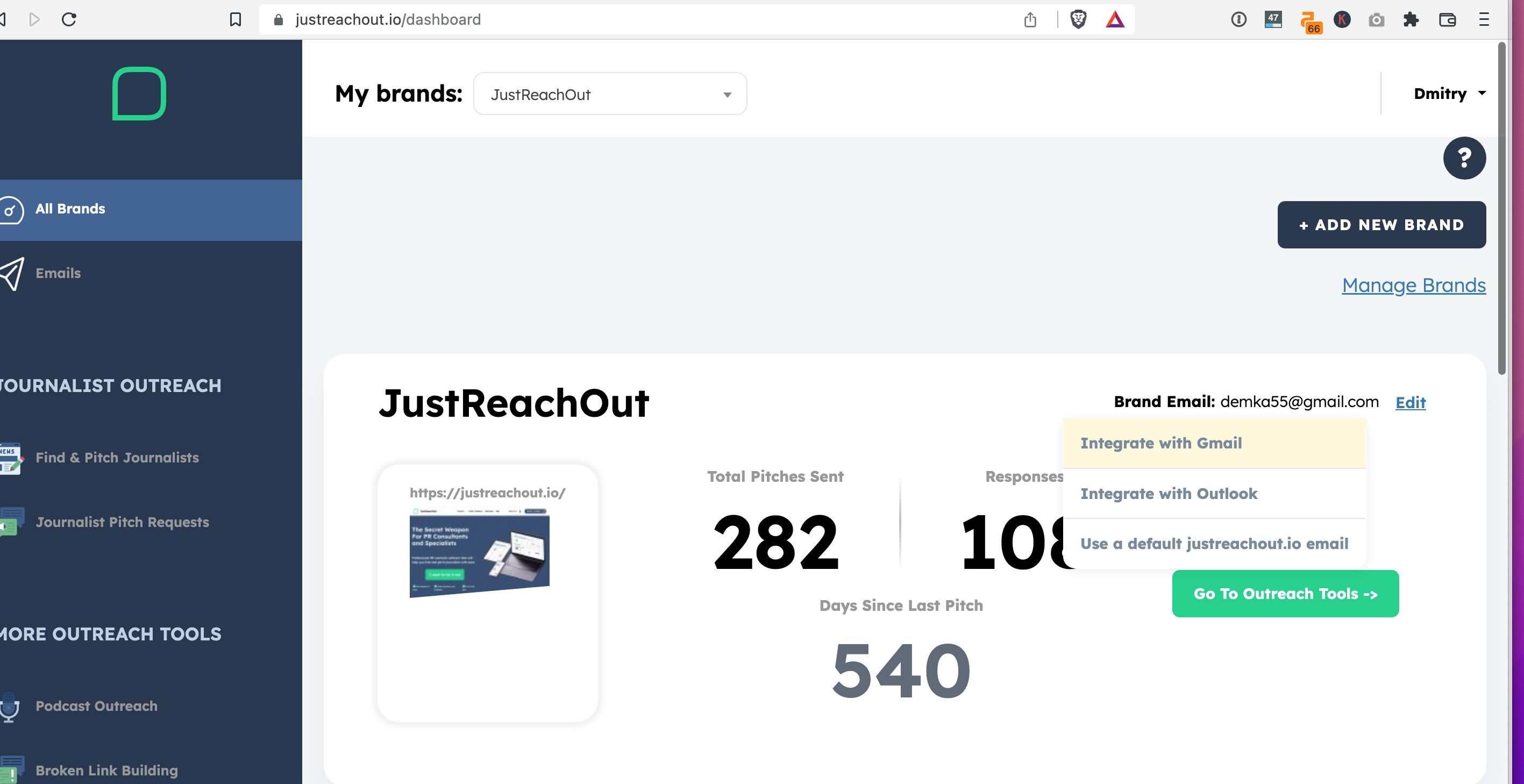
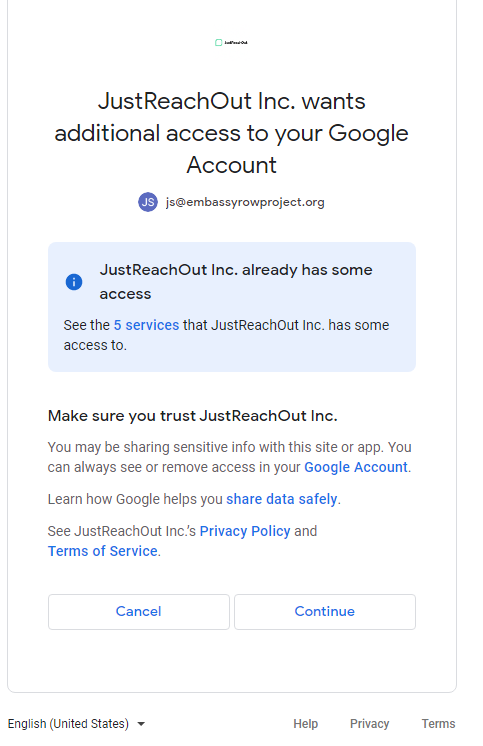
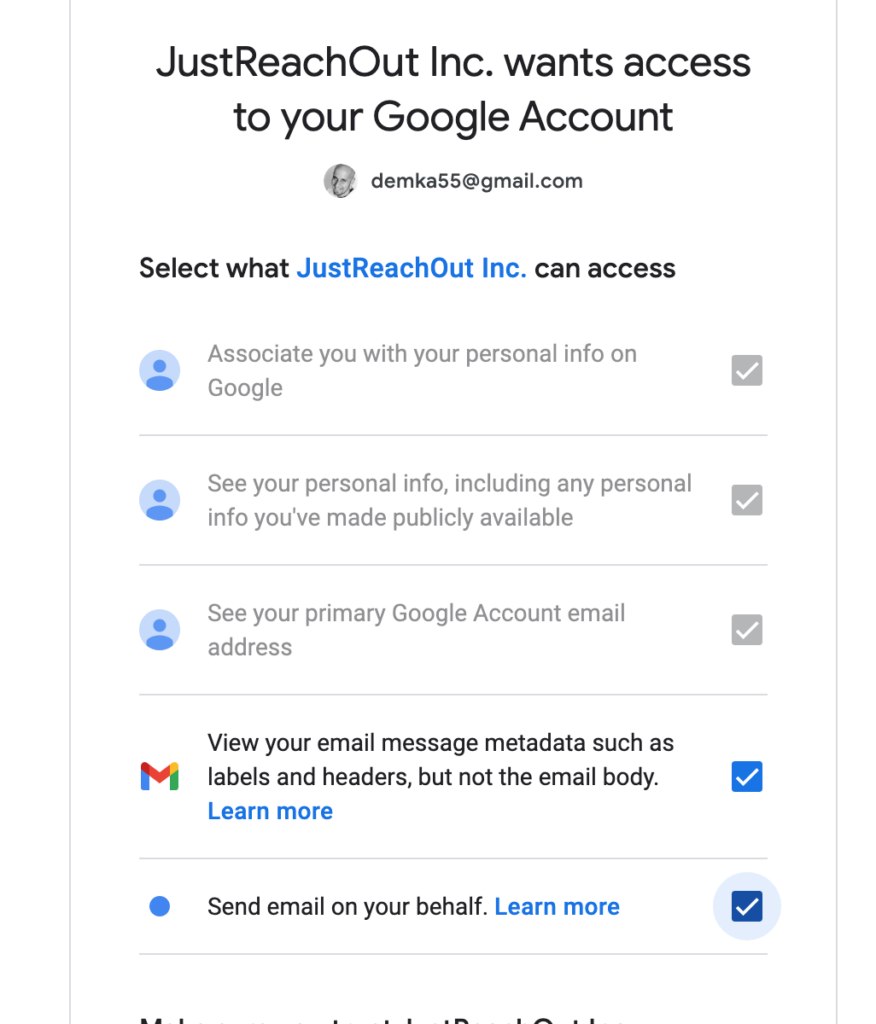
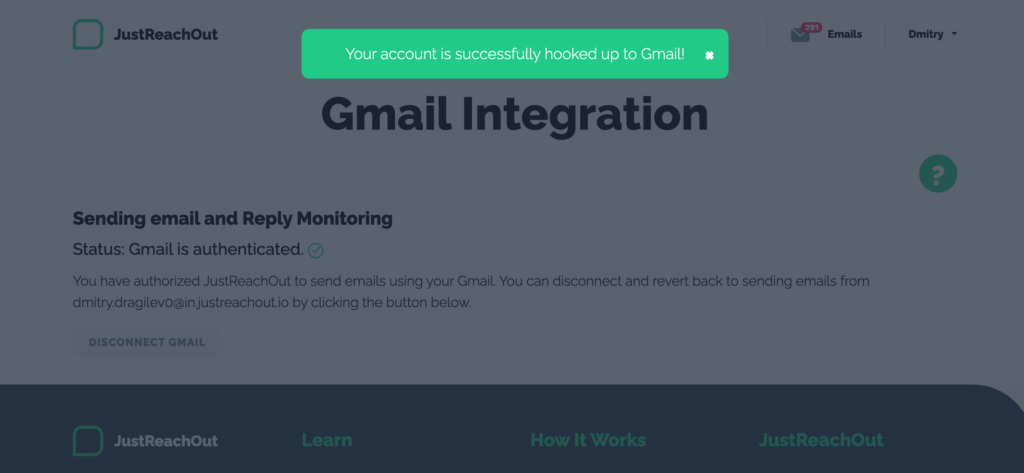

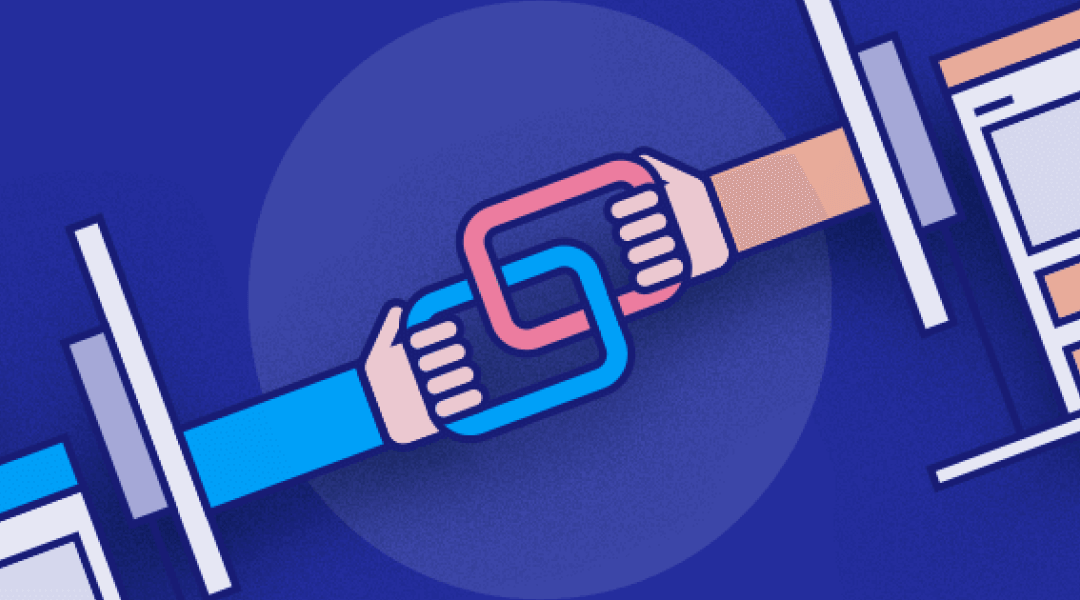

0 Comments